Squarespace DNS Setup For ImprovMX
1. View and copy your MX & SPF records
Where to find your MX & SPF records in the ImprovMX dashboard : Viewing MX & SPF records
You will be required to copy them into Squarespace.
2. Add MX records
In Squarespace, select Domains tab then select your domain.
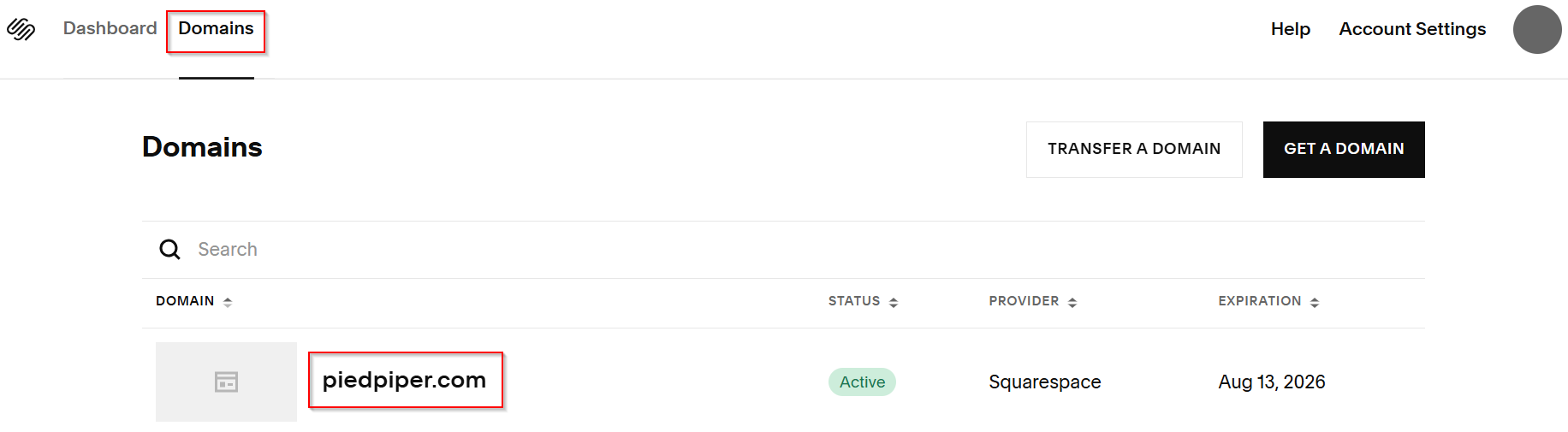
Select "DNS" -> "DNS Settings" -> Delete Squarespace default records.
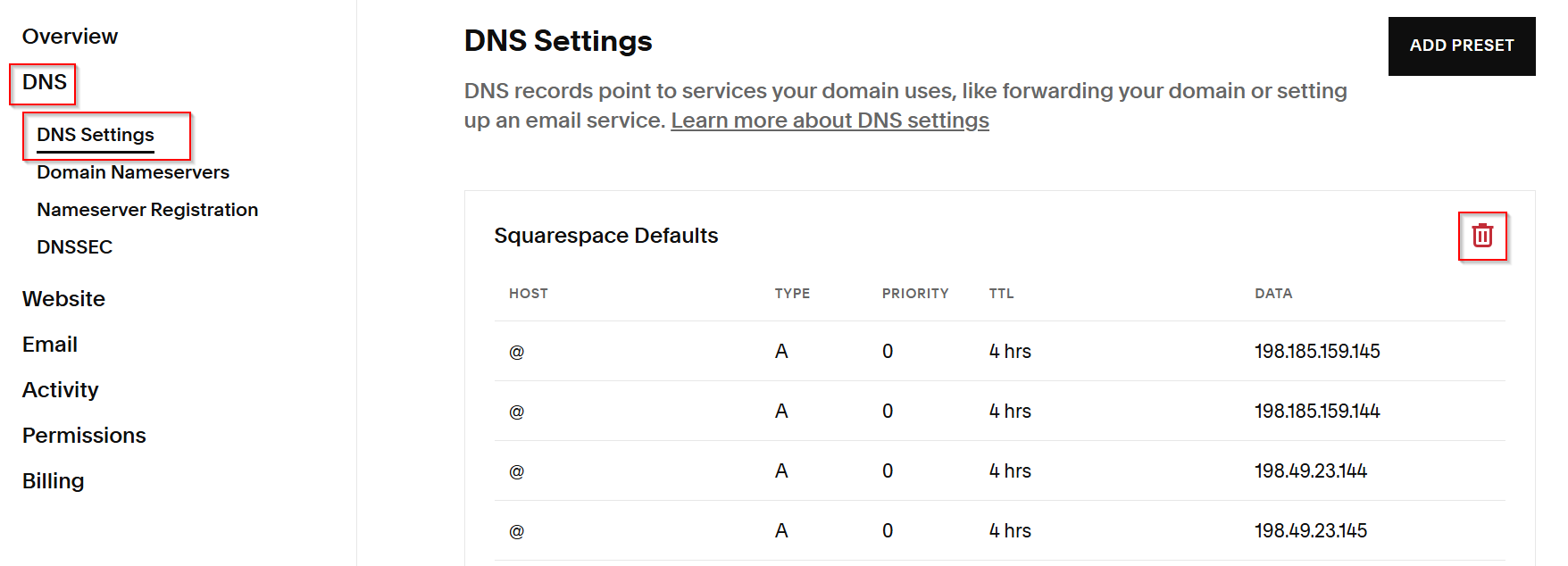
Scroll to "Custom records" -> Select "Add record".
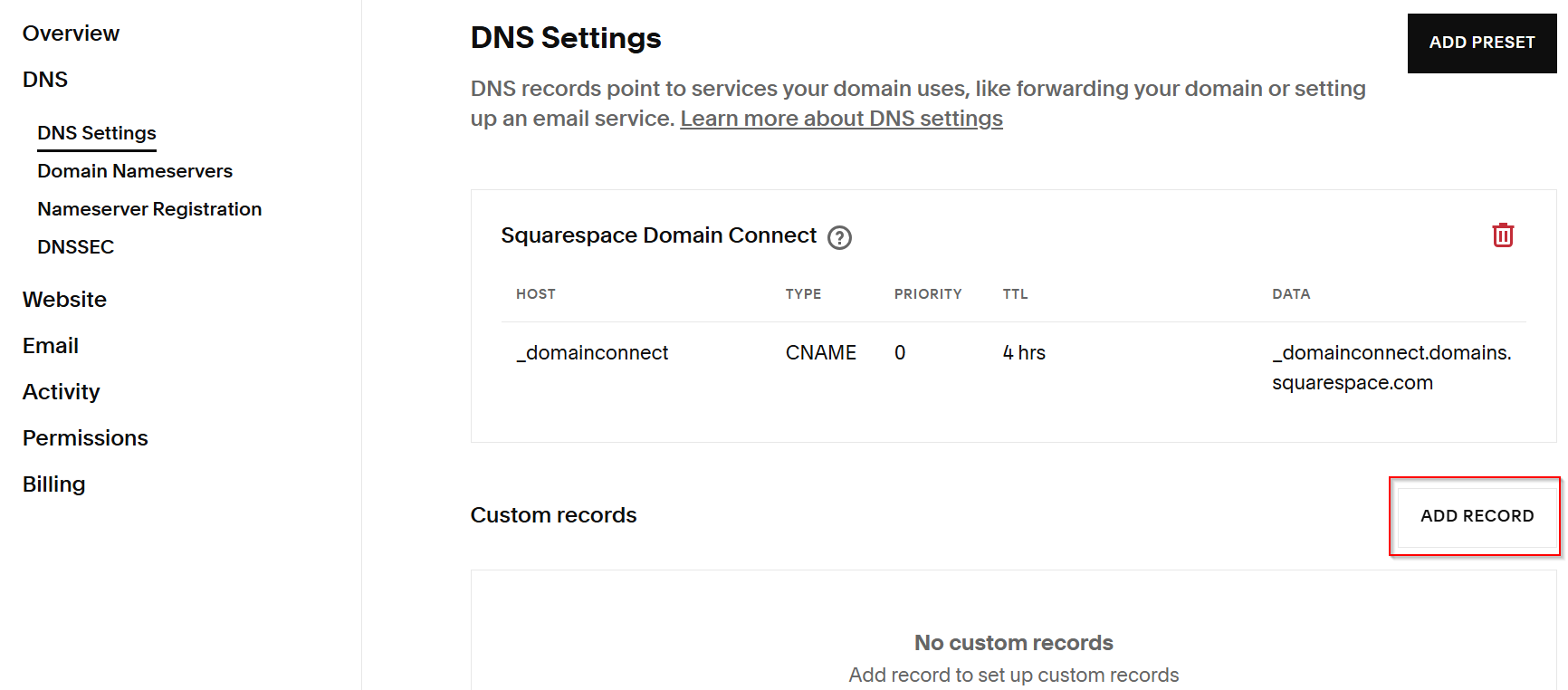
Add record fields details as follows:
- Host - @
- Type - MX
- Priority - 10
- TTL - 4hrs
- Mail server -
mx1.improvmx.com
Click Save
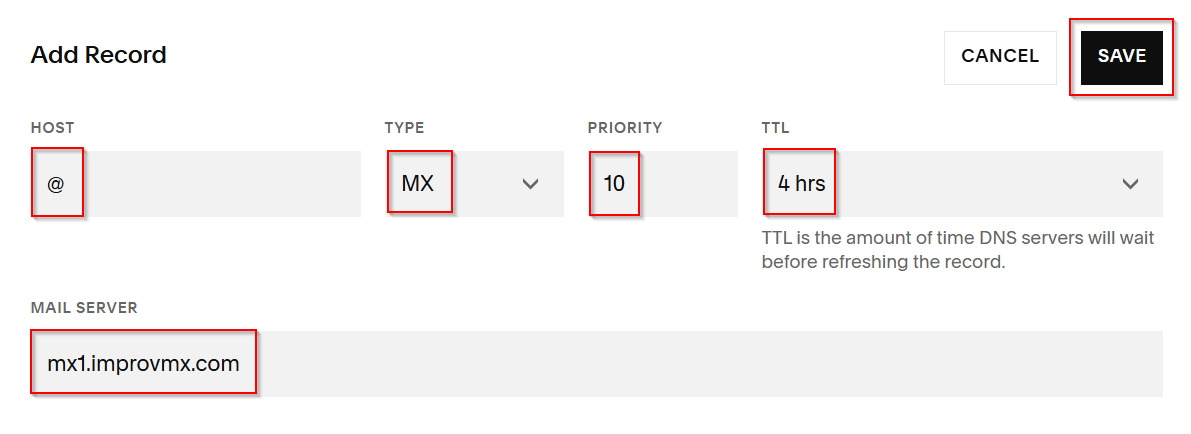
Repeat when adding second MX record but:
- Priority - 20
- Mail Server -
mx2.improvmx.com
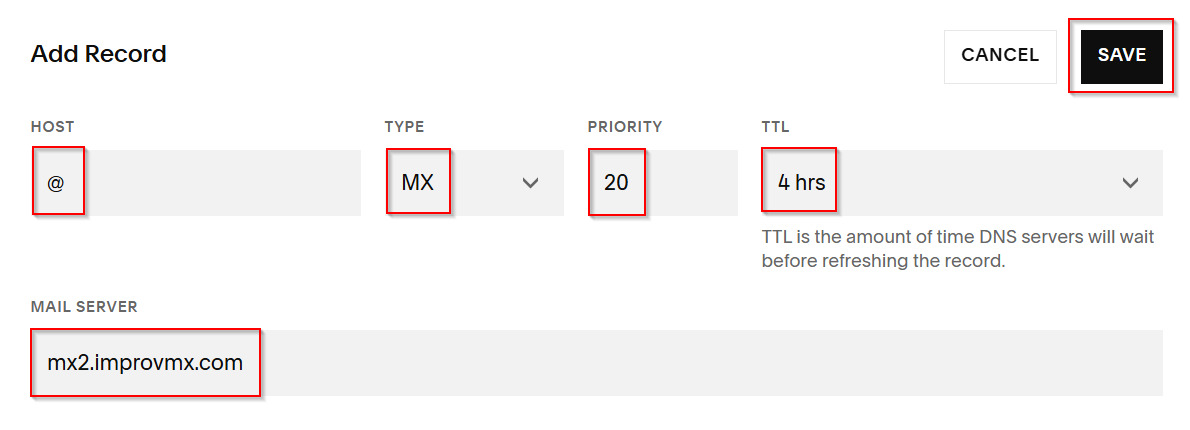
3. Add SPF Record
In the ImprovMX dashboard, find the SPF Records section and copy "Recommended Value".
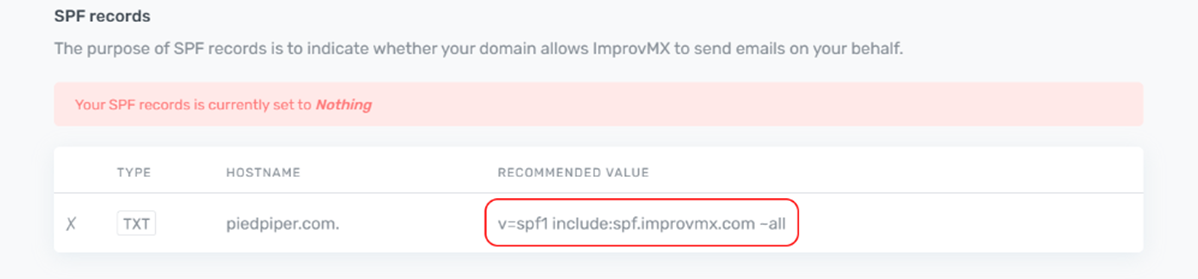
In Squarespace, click "Add Record".
Fill in the record fields as follows:
- Host - @
- Type - TXT
- TTL - 4 Hour
- Text -
v=spf1 include:spf.improvmx.com ~all(or your recommended value)
Click Save
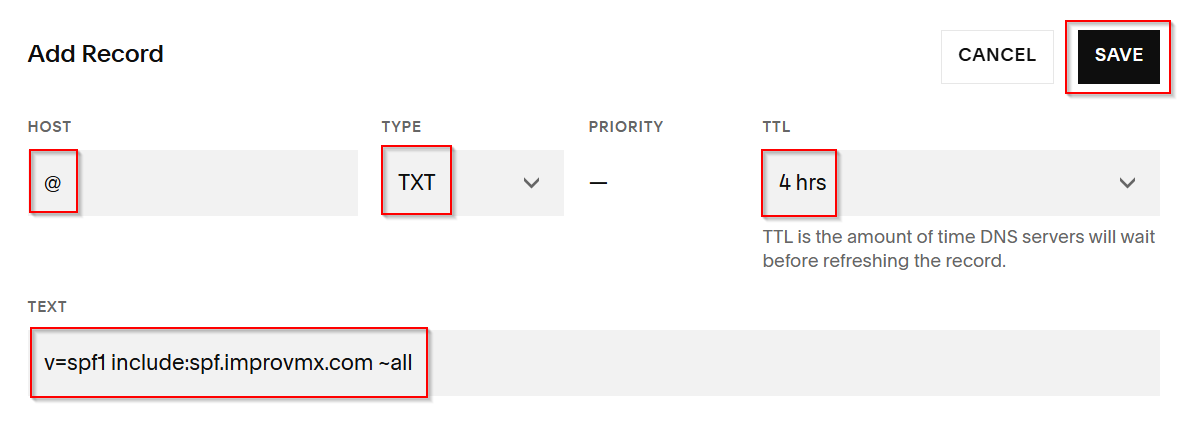
4. Verification
That's it! DNS changes can take up to 24-48 hours to propagate, but usually happen sooner. We'll notify you once detected. You can also click 'Check Again' on the ImprovMX dashboard to see if it's updated.
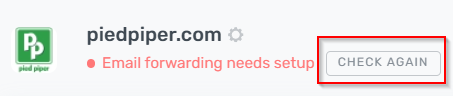
Domain will display "Email forwarding active" once DNS changes have propagated.
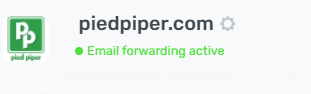
Still have questions? Feel free to reach out to our support team!