DigitalOcean DNS Setup For ImprovMX
1. View and copy your MX & SPF records
Where to find your MX & SPF records in the ImprovMX dashboard : Viewing MX & SPF records
You will be required to copy them into Digital Ocean.
2. Add MX Records
In DigitalOcean dashboard : Select Networking then Domains. Enter domain name and select Add Domain.
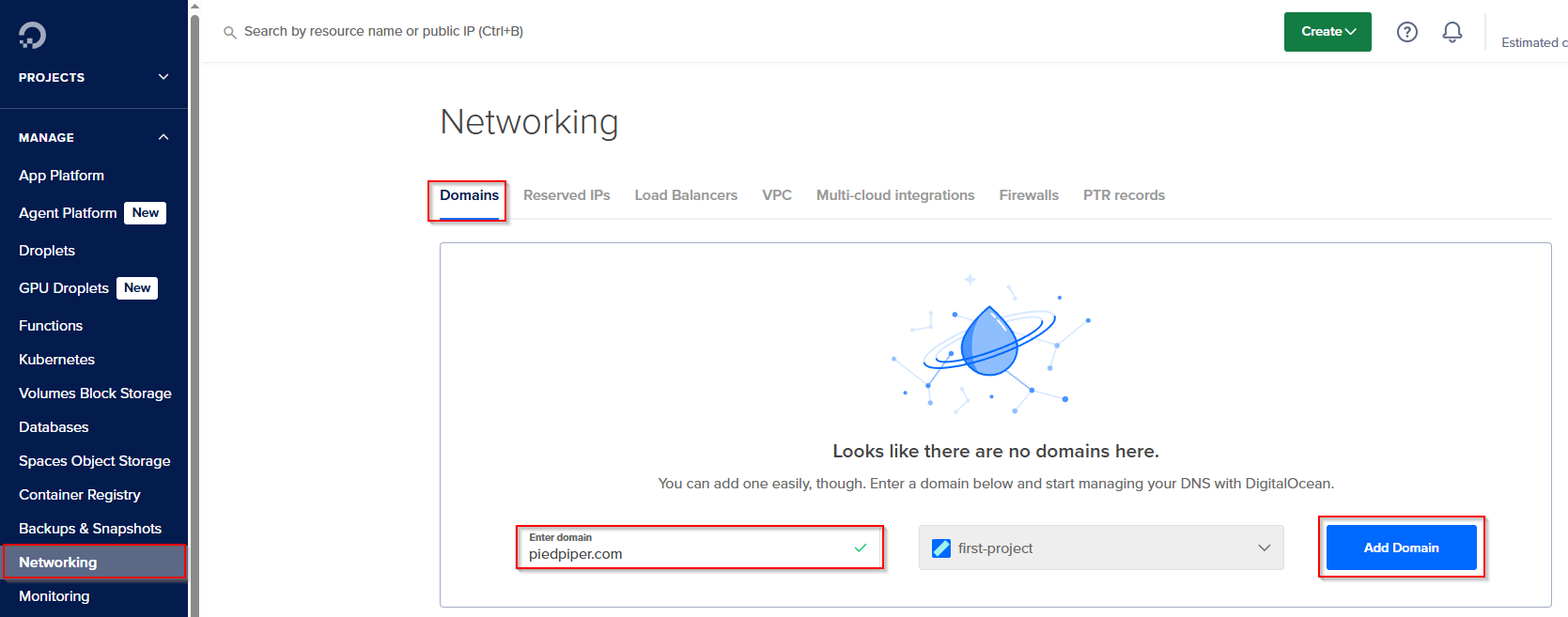
Select MX then fill in the record fields as follows:
- Hostname - @
- Mail Provider Mail Server -
mx1.improvmx.com - Priority - 10
- TTL - 14400
Click Create Record.
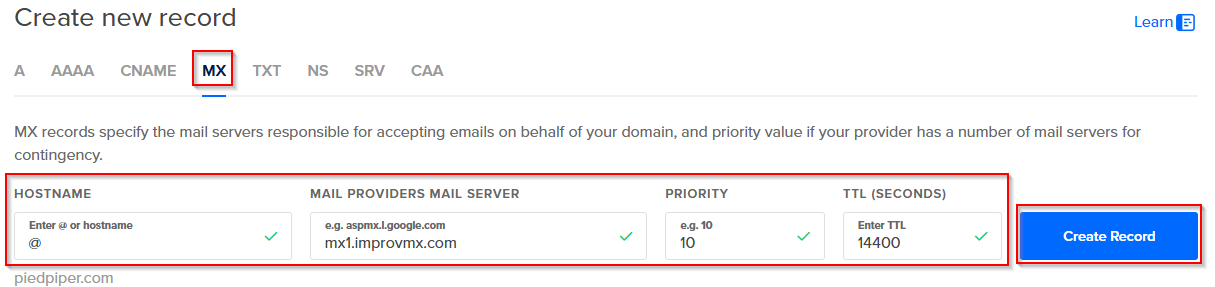
Repeat these steps for the second MX record but:
- Mail Provider Mail Server -
mx2.improvmx.com - Priority - 20
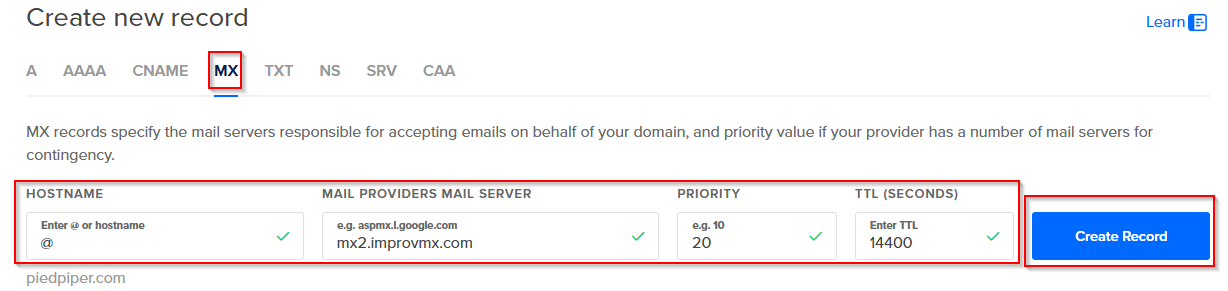
3. Set SPF Records in DigitalOcean
In the ImprovMX dashboard, find the SPF Records section and copy Recommended Value.
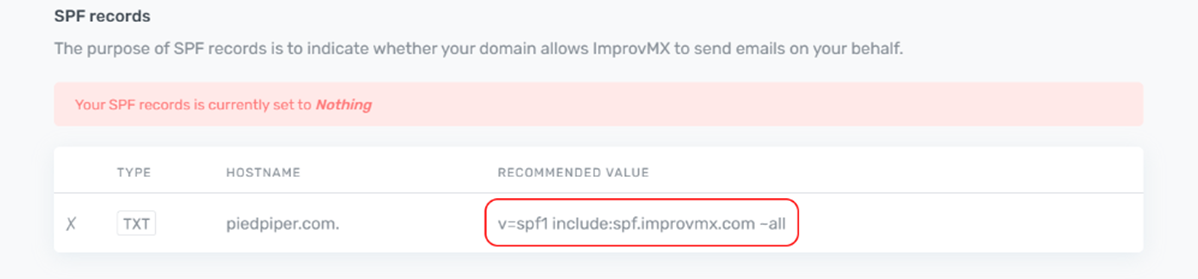
Back in DigitalOcean, select TXT. Fill in the record fields as follows:
- Value-
v=spf1 include:spf.improvmx.com ~all(or your recommended value) - Hostname - @
- TTL - 3600
Click Create Record.
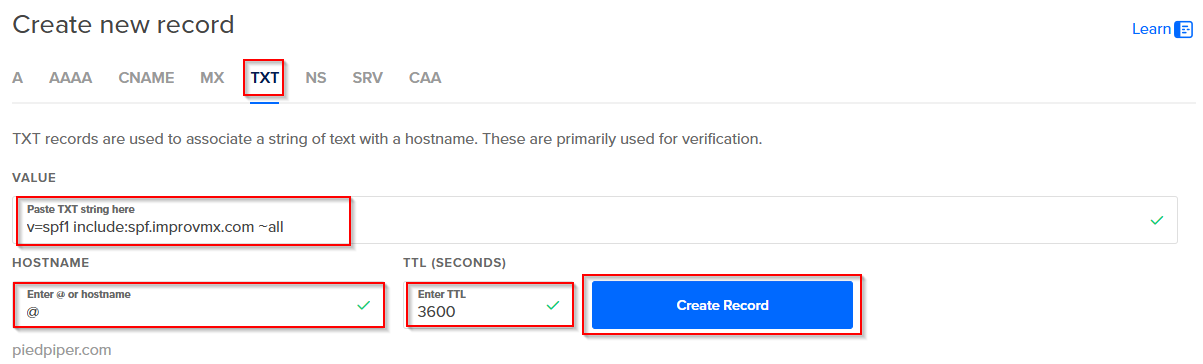
4. Verification
That's it! DNS changes can take up to 24-48 hours to propagate, though usually much faster. We'll notify you once they're detected. You can also click Check Again in the ImprovMX dashboard to see if the changes are already active.
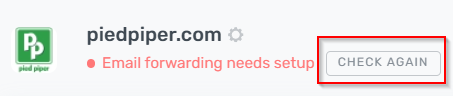
Domain will show Email forwarding active when DNS changes have propagated successfully.
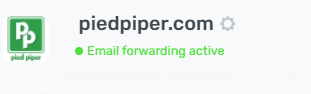
You can use our Inspector tool to verify that your DNS records are correctly configured.
Still have questions? Feel free to reach out to our support team!