Sending emails using Gmail's "send mail as"
This feature relies on an older Google functionality that could be discontinued at any time. Moreover, it does not support email authentication protocols such as SPF, DKIM and DMARC, making it more likely that your emails will land in spam.
Our premium plans include a custom SMTP service that avoids these issues.
1. Make sure you have 2FA enabled
For this method to work, you need to have two factor authentication enabled for your Google account. If not enabled, follow this link to set it up.
2. Create an App Password
Use the following link to generate an app password. Enter ImprovMX as the name. Click "Create". Copy the code; you'll need it in step 5.
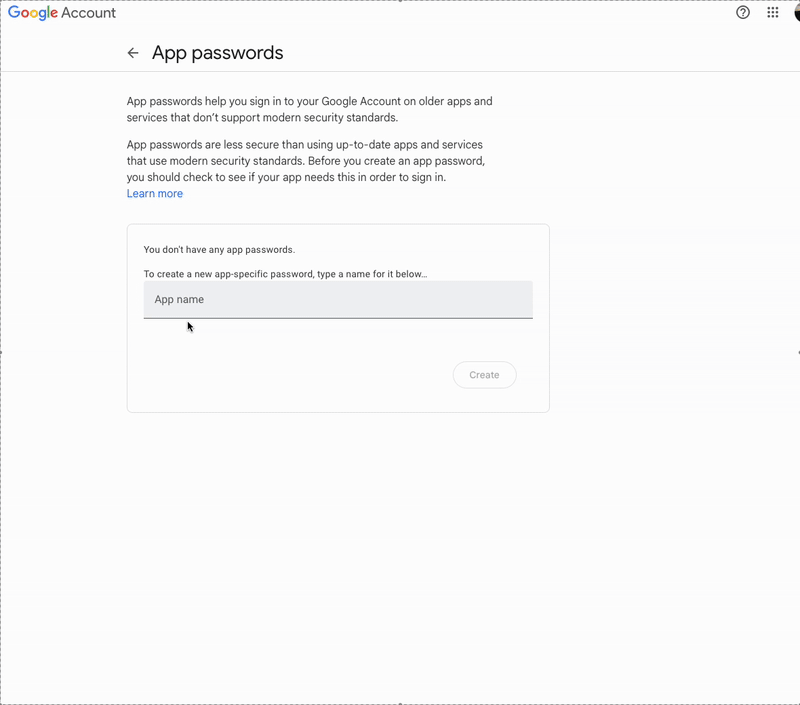
3. Add your email to Gmail
Go to Gmail -> Settings -> Accounts and Import. Then, select "Add another email address" under Send Mail As.
4. Configure sender information
Set your forwarded email (your alias) and your sender’s name. Untick "treat as an alias".
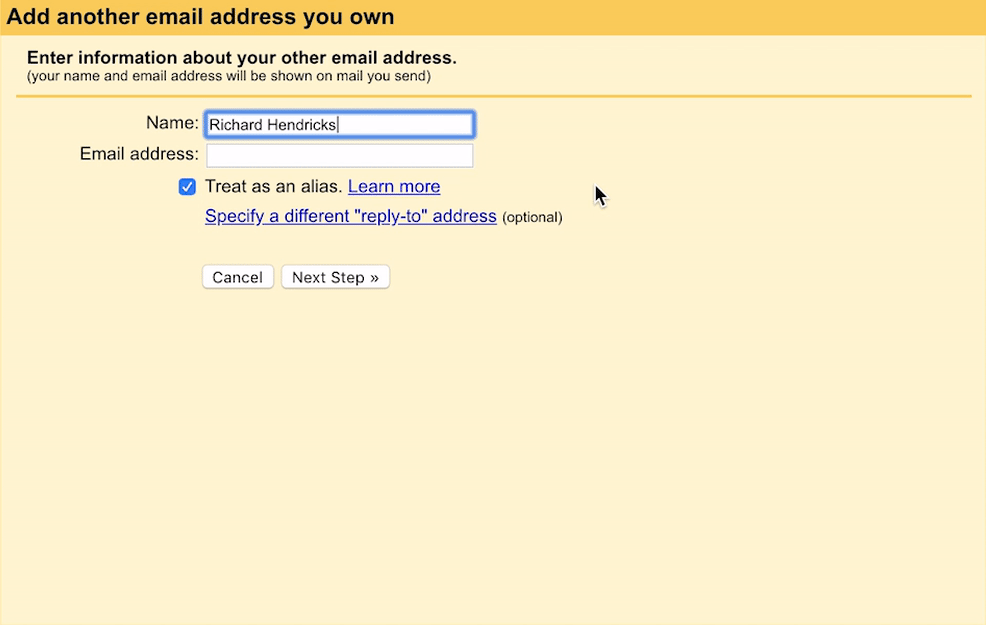
5. Enter SMTP settings
- SMTP server: smtp.gmail.com
- Port: 587
- Username: Your Gmail address (including @gmail.com).
- Password: the password you generated on Step 2.
- Leave TLS enabled as is.
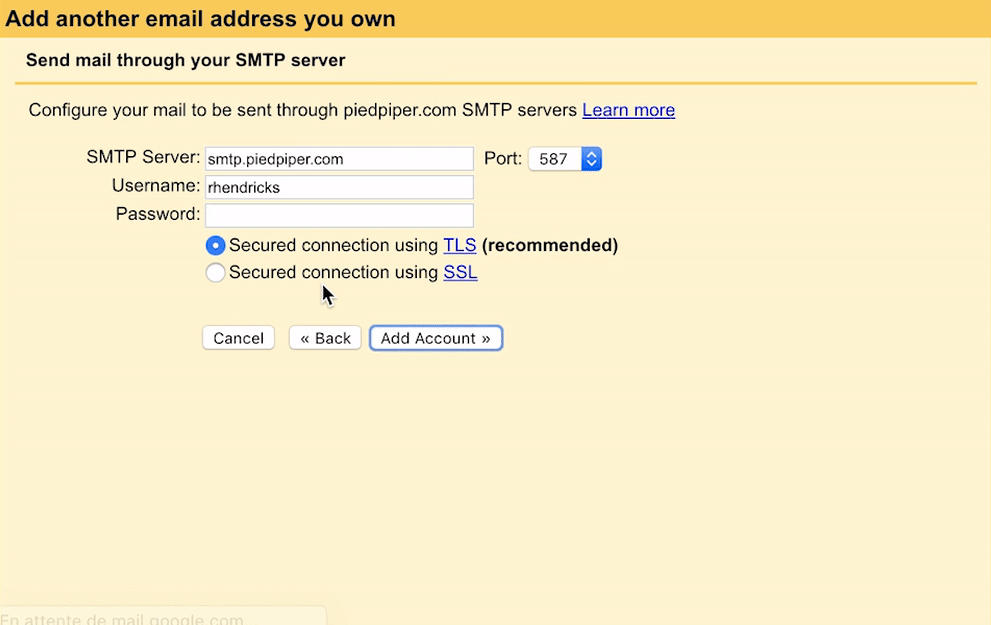
6. Confirm ownership
You will receive an email from Gmail asking you to confirm ownership with a code. Open the link, click Confirm, and you are all set!
7. Send emails from your alias
Now you can select your alias in the From dropdown list when you compose a new message.