
Ever noticed how some emails have the sender’s logo right next to them in Gmail? It looks professional, right? Well, guess what? You can have that too – without any complicated BIMI setup. Even better? It’s completely free, takes less than 5 minutes to set up, and works perfectly with your ImprovMX aliases.
The secret sauce? A quick Google Account trick!
Why show your logo?
- Instant recognition: Customers immediately see it’s you.
- Increased trust: It helps you stand out from the spammers.
- Professional look: It’s like adding a little polish to every email.
Let’s get it done (It’s free!)
1. Create a Google Account
Go to https://accounts.google.com/signup and use your company name as your “First Name” and leave “Last Name” blank.
Fill in any birthdate, just ensure the year is before 2003.
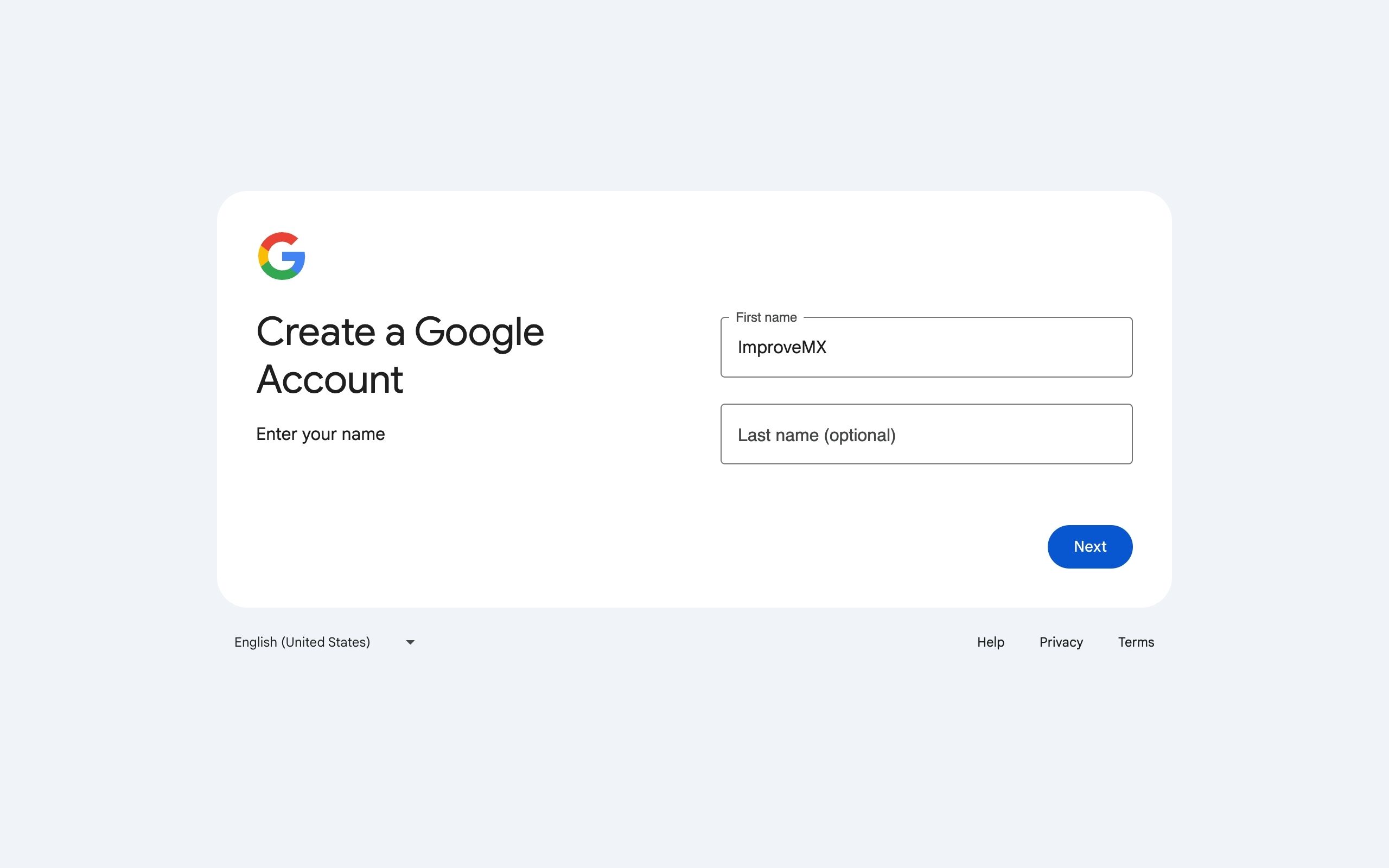
2. Use your existing email
Instead of letting Google pick a random Gmail address alias for you, click “Use your existing email” at the bottom.
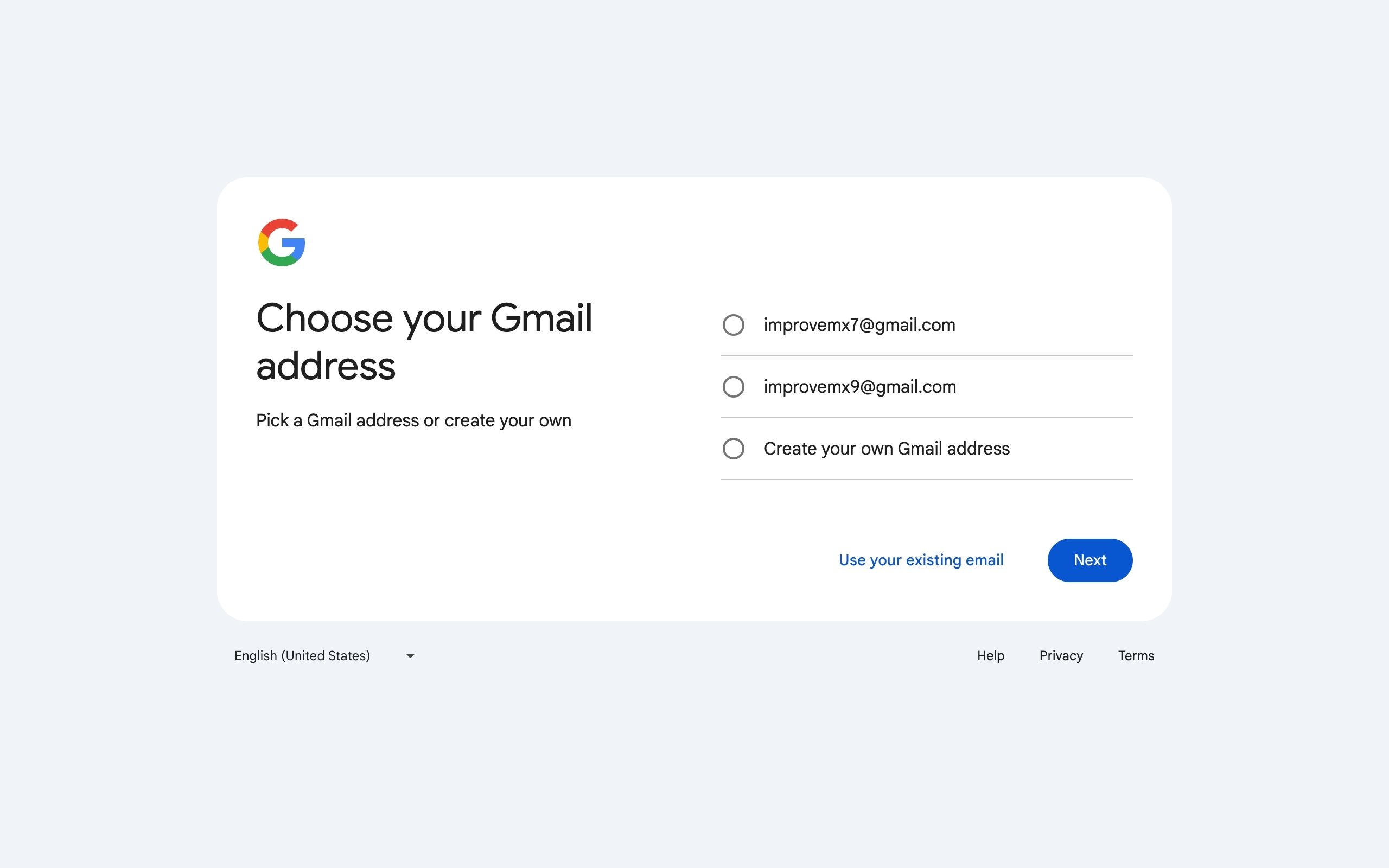
3. Verify email ownership
Enter the email alias where you want the logo to appear (e.g. support@example.com).
You’ll get an email from Google with a code to verify your ownership of the email alias.
Don’t have the email alias active yet?
Create the email alias with ImprovMX and forward it to any email address for free!
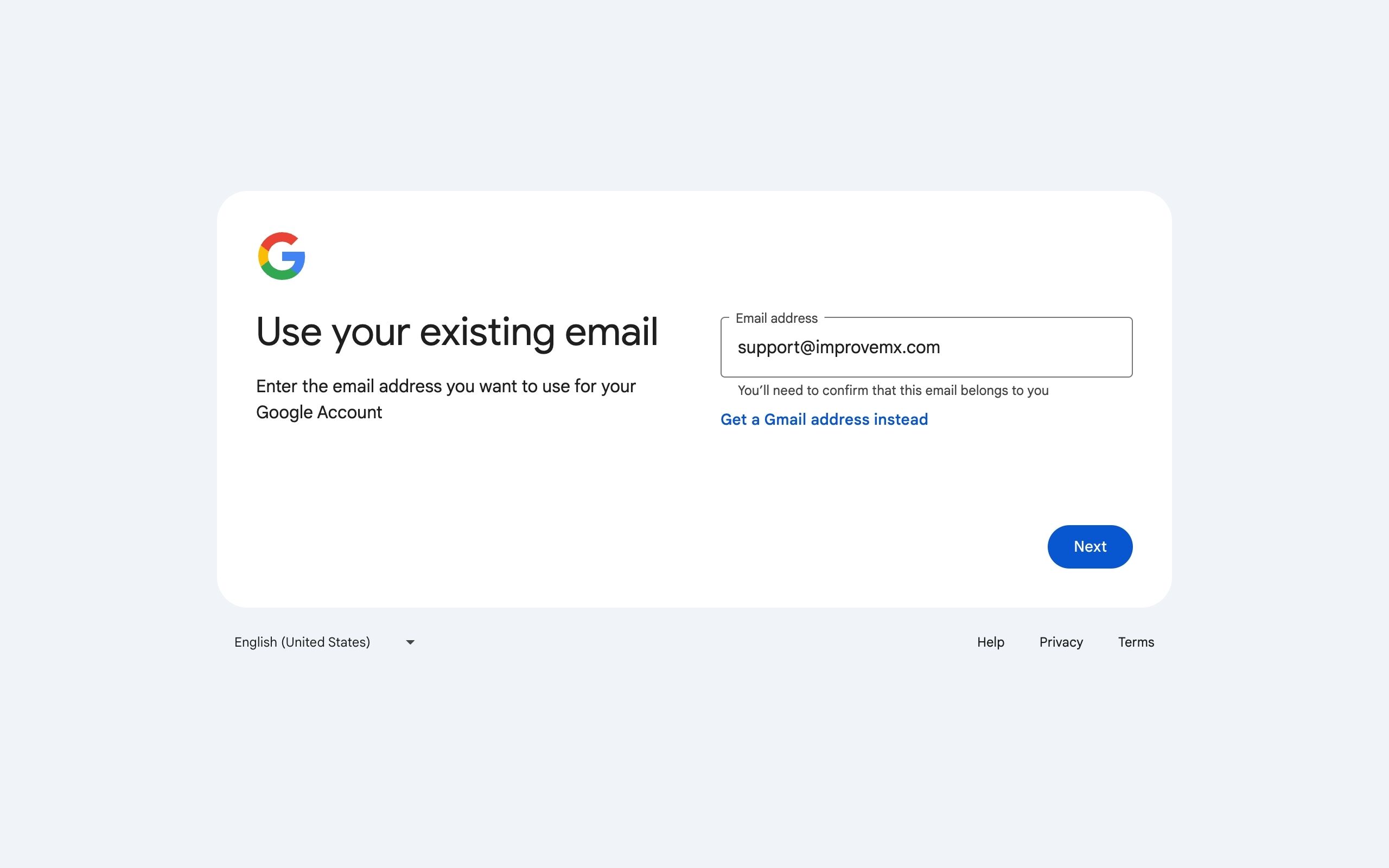
4. Upload your logo
Once your Google account is created, click on the avatar at the top, choose “Add profile picture,” and upload your logo.
Make sure your avatar is set to “Visible to anyone”.
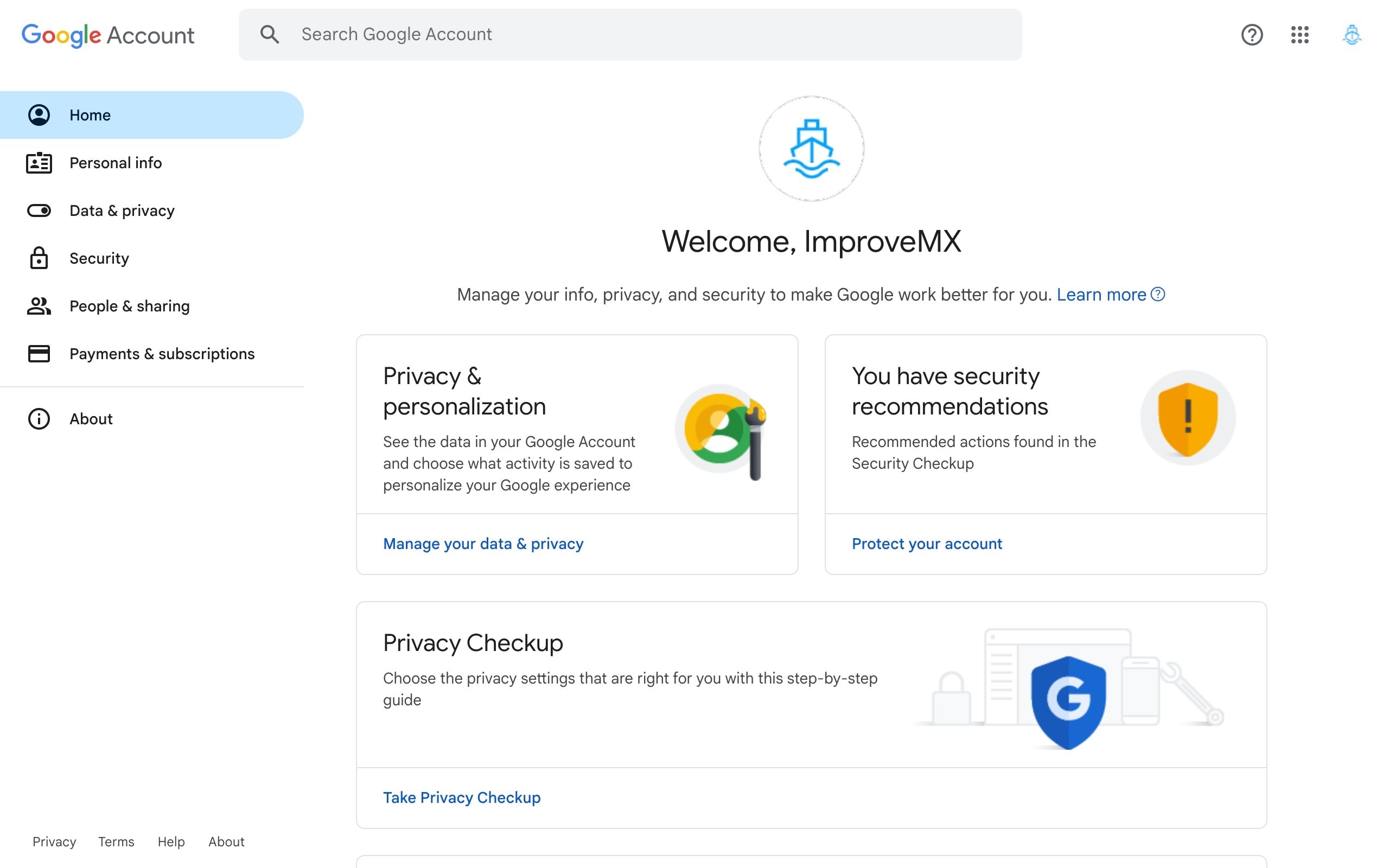
That’s it! It can take up to 24 hours to show everywhere in Gmail, so remember to be patient.